
I have downloaded Google Chrome beta this morning and haven't tried until this afternoon. Installation is straight and easy, a file sized about 475 Kilobytes was downloaded and running the file will do the installation. When install is finish you are offered to import from its big brother, existing Mozilla Firefox. However you can just skip the import process.
This afternoon I tried to browse with Google chrome for small Google Chrome review. First impression I got was, the screen is so clean and tidy and fast initialization. There are no cluttered buttons. Bottom area of the browser is naked free from buttons and space for status bar and any other common thingy on a browser bottom. This uncluttered screen area gives wider point of view, especially for one with average monitor size. However, since the extension for Google Chrome is not available at the moment, I think when the time is come for extensions, this clean appearance will be populated by buttons.
Clever solution from folks at Google is for the status bar that is only appears when mouse is hovering the links on the page. This solution provides more space for the content of the browser. As I wrote in previous post that Chrome is isolating each tab to prevent crashing another tab. This feature is represented by the Task Manager on Google Chrome, hence just like Windows task manager, when you found one tab that is freezing, with task manager you can easily kill the tab without losing other tabs. The feature that I like the most from Google Chrome. I've always having trouble with freezing Firefox tabs and ended with losing all opened tabs.

On tab browsing side I found there is no button to switch to previous or next tab ( very useful when opening lost of tabs ), however keyboard shortcuts Ctrl-Shif-Tab and Ctrl-Tab is enough for solution. Opening computer files can be done through three ways, by pressing Ctrl-O , dragging the file onto Chrome window and by common browsers solution, typing the file path on address bar. Searching internet can be done easily by typing keywords in address bar. It is automatically search the internet with preferred search engine you like. The default search engine uses for this searh feature can be set and managed through the options menu, whether you like Google, Yahoo or any other search engine. Bookmarking can be done by pressing Ctrl-D, pressing star button beside address bar and dragging the page link onto the bookmarks tab that is activated and toggled by pressing Ctrl-B. Creating folders on bookmarks tab is easy and will appears on bookmarks tab. By showing folders on bookmarks tab this way, accessing bookmarks is even easier.

Overall Google Chrome is quite satisfying, despite some lacks at some points, it is acceptable as this is beta version. I couldn't comment of the speed of Google Chrome on browsing the page as I run it on shared connection where I found the speed is average comparing with Firefox on the same condition. At the other hand, following the hype, at the first day of beta release, techcrunch reported that Getclicky web analytic says that almost 2% of all traffic to 45,000 sites they monitored is coming from Google Chrome; quite interesting
Lets hoping the final release will have lots of improvements and heading the way to better browsing experience with Google Chrome.
Bookmark it :












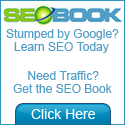




0 comments:
Post a Comment